Rental
This page details how to set up the AUDIT-MATE
Gen 1 Rental
What’s In the Boxes
The total amount of boxes will depend on how many stands you order. Typically, there will be four types of boxes for the TH1 Modules, Carbon Fiber Rods, Carbon Fiber Rod Bases, and the Accessories.
Set-Up Overview
Step 1: Unbox Equipment
TH1 Module Box
Carbon Fiber Rod
Carbon Fiber Rod Base
Accessories Box
Step 2: Assemble Rod Base
Open Rod Base
Ensure Rod Screw is loose
Insert Rod until it hits Rod Base bottom
Tighten Rod Screw to ensure rod does not move
Extend Rod up Desired height
Step 3: Assemble TH1 Module
Insert Rod Clamp and Screw into the back of the TH1 Module
Use Phillips screwdriver to tighten
Step 4: Attach Modules to Rod
Attach TH1 Module at three different heights on the Carbon Fiber Rod
Make sure that all Modules are oriented in the same direction
Step 5: Upload Settings to TH1 Module using AUDIT-MATE 2.0 program
Please note the AUDIT-MATE 2.0 Program comes pre-configured to your site specifications.
Open AUDIT-MATE 2.0 Program on Provided PC computer
Select “Set-Up” Button
On Settings Screen, Select Start Time to determine when scan will start
Option 1 - Immediate - Scan will start as soon as settings are uploaded
Option 2- Delayed - Scan will stand within a user defined time within 48 hours.
Connect USB Cables to the Top, Middle, Bottom in order.
First connect Red USB cable to Top Module
Second connect Yellow USB cable to Middle Module
Third connect Green USB Cable to Bottom Module
Select “Upload Settings” Button
Attach Stand Label to AUDIT-BUDDY Stand
Repeat Steps 5-7 until all Stands are configured.
Step 6: Place Stands
If Delayed option is selected then all modules will start within 1 minute of each other.
It is important to where each stand is placed.
Download
Step 1: Open AUDIT-MATE Program
Step 2: Select “Download” Data Button
Step 3: Connect USB cables to PC and TH1 Modules
Note: It does not matter which order the USB Cables are connected
Step 4: Press Stop Scan
Step 5: Data Downloaded
Step 6: Select “Next Stand” or “Finish”
Faqs.
How Do I Check Which Stands have Been Configured?
On the Main Screen, select the Matrix icon at the top left of the screen. This will show you how many stands have been configured and how many stands have had data downloaded.
How Long Does it Take to Configure Each Stand?
It should take about 30 seconds to a 1 Minute per Stand.
How Long Does it Take to Download Data?
It should take about 1-2 minute per stand depending on the size of the file.